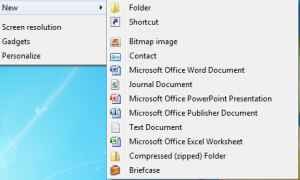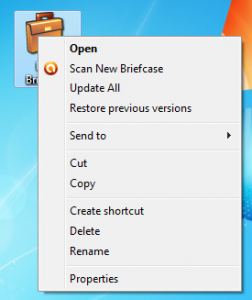The Windows Briefcase has been around for many years now, but relatively few people seem to know much about it. Funny that, because its still a great way to keep the most recent version of key documents on a usb stick so that you can work on them in different locations and on different machines and know that you can keep all in sync.
So how do you create a Briefcase? Simple. Connect your usb stick, open Windows Explorer and select it. Right click on any blank part of the window and select ‘New’ and then ‘Briefcase’ from the menu.
You can also rename the Briefcase if you want to.
Now copy the files and/or folders that you wish to keep synchronised into the Briefcase.
If you move your usb stick to a new computer or say, your laptop or netbook, you can continue to work on the document files straight from the Briefcase. Then, when you are next back at your home PC, plug your usb stick back in, right click on your Briefcase folder and select ‘update all’.
A dialog box will display showing all the files in the Briefcase that don’t match with the originals held on your PC’s hard drive, showing you which items should be replaced with which.
When satisfied, click the update button. Your system will automatically update your original documents with the changes you’ve made elsewhere.
Easy. Just try and not move the original documents to a new location on your home PC, otherwise Briefcase might struggle to update them automatically!