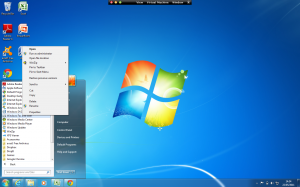Ever wanted to start up your favourite Windows program with just a few short keystrokes, rather than have to mess around finding it in the start menu? Well, here’s how.
- First of all you will need to find the program you want to assign a shortcut to in your start menu. If you are using Windows 7, click on the start globe and then select ‘all programs’.
2. Look for the name of your program in the list displayed and right click on it. Select the Properties entry from the resultant pop-up menu. This will display a dialogue box window like the one below.
3. Make sure that the Shortcut tab is selected by clicking on it if necessary.
4. Put your cursor on the Shortcut Key field. Currently it will probably have ‘None’ entered.
5. Decide what key you want to use as a shortcut. You will need to make sure you don’t try and select a key which is reserved or already in use.
(The Esc, Enter, Tab, PrintScreen, Delete,Backspace and Spacebar for instance cannot be used as program shortcuts).
Whatever key you type in, you will notice that Windows will automatically add ‘Ctrl + ‘Alt’ to the shortcut entry.
6. Click ‘ok’ to finish.
Now, whenever you want to start your chosen program, you just need to click ‘Ctr’, ‘Alt’ and your chosen key on the keyboard. No need to go hunting around in the start menu.
Now how easy is that…….