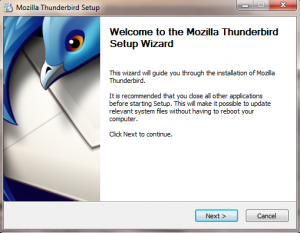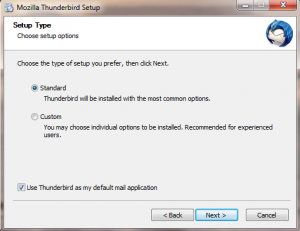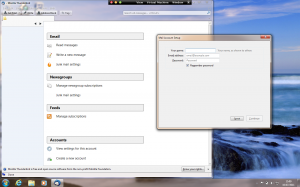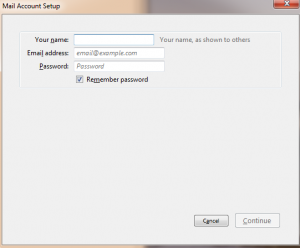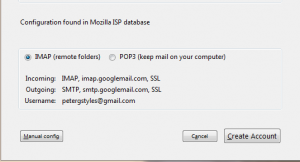Mozilla’s Thunderbird has been one of the fastest growing desktop email clients for some time. The reason? Simple. It’s one of the best! It includes a host of features that help you organize and manage your emails. Setting up in Windows is very straightforward and with the recent release of version 5, now is a great time to invest in it.
Want to give Thunderbird a try, then here’s how.
- Download the file from http://www.mozilla.org/en-US/thunderbird/all.html. There are versions for Windows , Linux and the Mac available there.
- Once it has finished, double click on the downloaded file to start the installation.
- Then simply follow the simple Setup Wizard, choosing the standard installation to keep things simple!
4. Once the program has been installed, it will launch automatically and you will be prompted to input your user name and email address.
One of the real strengtht of Thunderbird has always been the ease with which the necessary settings are configured. Once you’ve entered your email address, just click Continue and it will search for and, in most cases, automatically find the correct settings for your inbound and outgoing mail servers in a matter of seconds.
5. Once the configuration has been found, you are good to go. Simply click ‘Create Account‘ and Thunderbird will start downloading your mail.
For those of you who, like me, regularly use a web based email service such as Gmail or Hotmail, then installing a program like Thunderbird, with its default IMAP setting, is a great way to ensure you keep a backup of all your emails on your local machine which makes management that bit easier on those occasions when your internet connection is down.
Go on, give it a try today.